Transferring files from Android to a PC used to mean a USB cable, driver headaches, or slow cloud uploads. Today, a combination of modern Wi‑Fi standards, browser-based tools, and built‑in OS features makes wireless transfer the default choice for most users. This guide walks through the practical options, shows real speed expectations, and includes step‑by‑step instructions so you can pick the method that matches your needs.
Why choose wireless?
Wireless transfer avoids the friction of plugging in, installing drivers, or juggling cables across devices. It’s especially useful when you’re on the move, working on a laptop, or need to share files quickly between colleagues. With the right setup, wireless transfer can be as fast as, or faster than, a standard USB‑2.0 cable for many tasks.
Top methods at a glance
- Browser-based Wi‑Fi transfer (recommended): Fast, no installs, works across platforms.
- Nearby Share / Wi‑Fi Direct: Native Android capabilities offering secure, local transfers.
- Cloud storage: Great for remote transfers and backups.
- Bluetooth: Simple but slow — use for tiny files only.
- FTP / SMB: Advanced options for full folder access and power users.
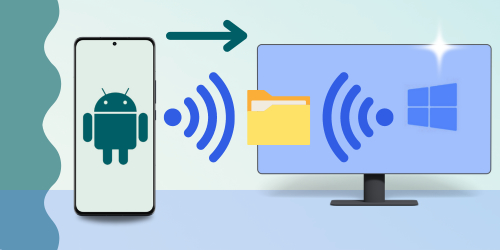
Browser‑based Wi‑Fi transfer (best for most users)
Browser-based services (like ShareGo) use your local network to move files directly between devices. One device opens a page that generates a QR or code; the other joins and transfers occur over the LAN or a direct hotspot, avoiding cloud upload entirely.
- Open the transfer site on both devices.
- On the phone, choose files and scan the PC’s QR code (or vice versa).
- Confirm the transfer on the receiving device and watch near‑instant progress.
Tip: For maximum speed, keep both devices on the same 5 GHz Wi‑Fi band or create a hotspot from one device and connect the other.
Nearby Share / Wi‑Fi Direct (native, secure local links)
Nearby Share is Google’s answer to AirDrop. It negotiates a secure local connection (Bluetooth for discovery, Wi‑Fi Direct for data) and is ideal when both devices are nearby.
- Enable Nearby Share in Android settings.
- Set visibility to "Everyone" or "Contacts" temporarily.
- Select the file → Share → Nearby Share → choose your PC.
Nearby Share is fast and private, but requires the receiving device to support the protocol (Windows has an official Nearby Share app available separately).
Cloud storage (best for remote recipients)
If the recipient is not nearby, upload to Google Drive, OneDrive, or Dropbox and share a download link. This trades local speed for ubiquity and persistent storage.
- Pros: accessible anywhere, automatic backups.
- Cons: limited by upload speeds and storage quotas.
Bluetooth — old but sometimes useful
Bluetooth works without Wi‑Fi, but is slow. Use it only for small documents or quick text transfers.
FTP / SMB (power user options)
Turn your Android into an FTP or SMB server with apps like Solid Explorer or the built‑in file sharing options, then connect from Windows Explorer or an FTP client.
- Install an app that enables FTP/SMB on Android.
- Start the server and note the address (e.g., ftp://192.168.1.33:2121).
- Open that address in Windows File Explorer and copy files directly.
Real‑world speed comparison
Here’s what you can practically expect on a typical home network:
- Browser Wi‑Fi transfer: 50–300 Mbps (depends on router and devices).
- Nearby Share / Wi‑Fi Direct: 200–800 Mbps on modern hardware.
- Cloud upload: 10–100 Mbps upstream (ISP dependent).
- Bluetooth: 1–3 Mbps.
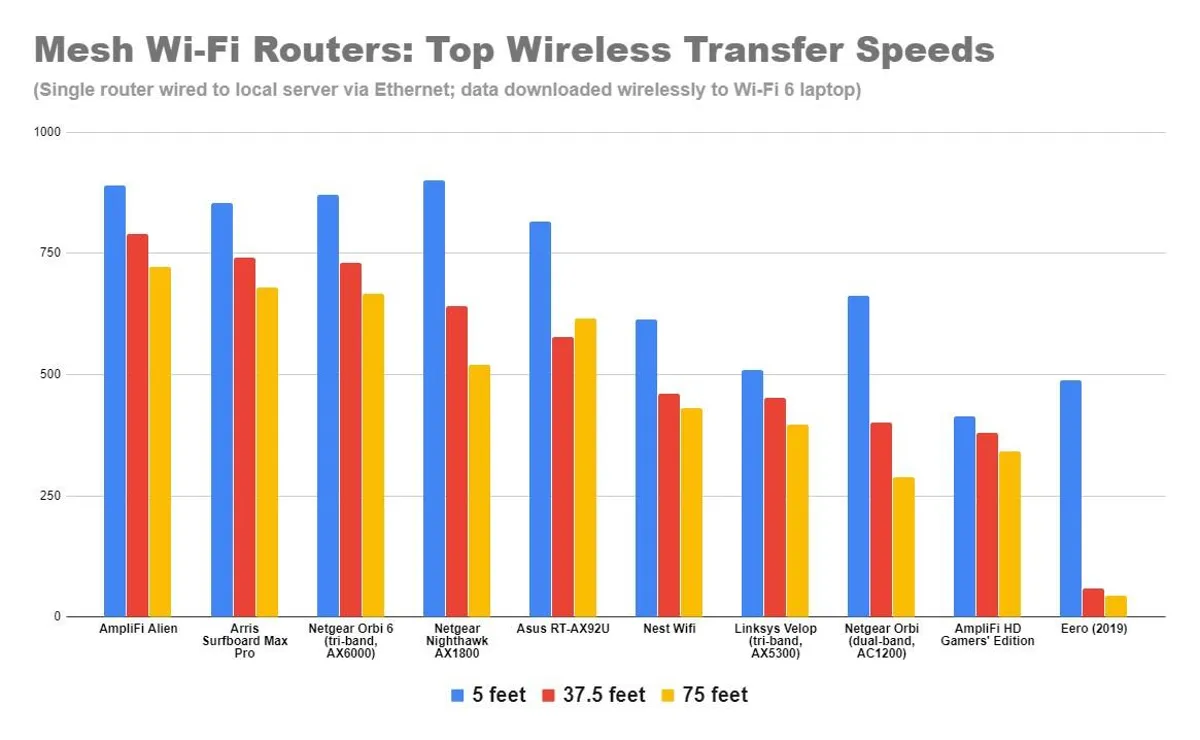
Troubleshooting common issues
- Cannot connect: Disable VPNs, ensure both devices are on the same subnet, and check firewall rules on your PC.
- Slow speeds: Move nearer to the router, switch to 5 GHz, close background apps.
- Transfer interrupted: Recreate the session — many tools resume or skip already transferred files.
Which method should you pick?
If both devices are nearby, use a browser‑based Wi‑Fi transfer or Nearby Share. If the recipient is remote, use cloud storage. For advanced users who need direct folder access, FTP/SMB gives the most control.
Try ShareGo for seamless Android→PC transfers
No app installs, no sign‑ups, and instant file movement over your local network. Open your browser on both devices and start transferring.
Try ShareGo Now