Sharing files between a mobile device and a laptop is now a common task, whether for work, school, or personal projects. The main challenge is balancing speed, convenience, and security. Traditional methods like email or USB drives are either slow or inconvenient. In this guide, we’ll explore online solutions that are fast, reliable, and cross-platform.
Why online file sharing?
Online sharing removes the need for cables, drivers, and device-specific apps. By leveraging browser-based tools or cloud services, you can instantly move photos, videos, or documents between phones and laptops anywhere with an internet connection.

Top online file sharing methods
- Browser-based direct transfer: Tools like ShareGo allow instant transfers between phone and laptop via local network or hotspot without installing apps.
- Cloud storage services: Google Drive, OneDrive, Dropbox, and iCloud offer universal access with link sharing, but upload speeds are a limiting factor for large files.
- Cross-platform apps: Send Anywhere, AirDroid, or similar apps simplify transfers with QR codes or codes, working across iOS, Android, and Windows/Mac.
- Email: Simple for small documents but impractical for large media due to size limits.
Browser-based transfer advantages
Browser-based transfers are fast because they create a direct link between your phone and laptop. Files bypass third-party servers when devices are on the same network, which increases speed and privacy.
Step-by-step:
- Open ShareGo on both your phone and laptop browsers.
- Generate a QR code or link on one device.
- Scan the code on the other device to establish a direct connection.
- Drag and drop files to transfer instantly.
Cloud storage for remote sharing
Cloud solutions are ideal when devices aren’t near each other. Upload files from your phone and access them on a laptop. Keep in mind:
- Upload and download speeds depend on your internet connection.
- Storage limitations may require subscriptions for large files.
- Files are stored on third-party servers, so check privacy settings.
Speed comparison
- Browser-based direct transfer: 50–800 Mbps depending on network.
- Cloud upload/download: 5–100 Mbps typical.
- Email: 1–10 Mbps effective due to file size limits.
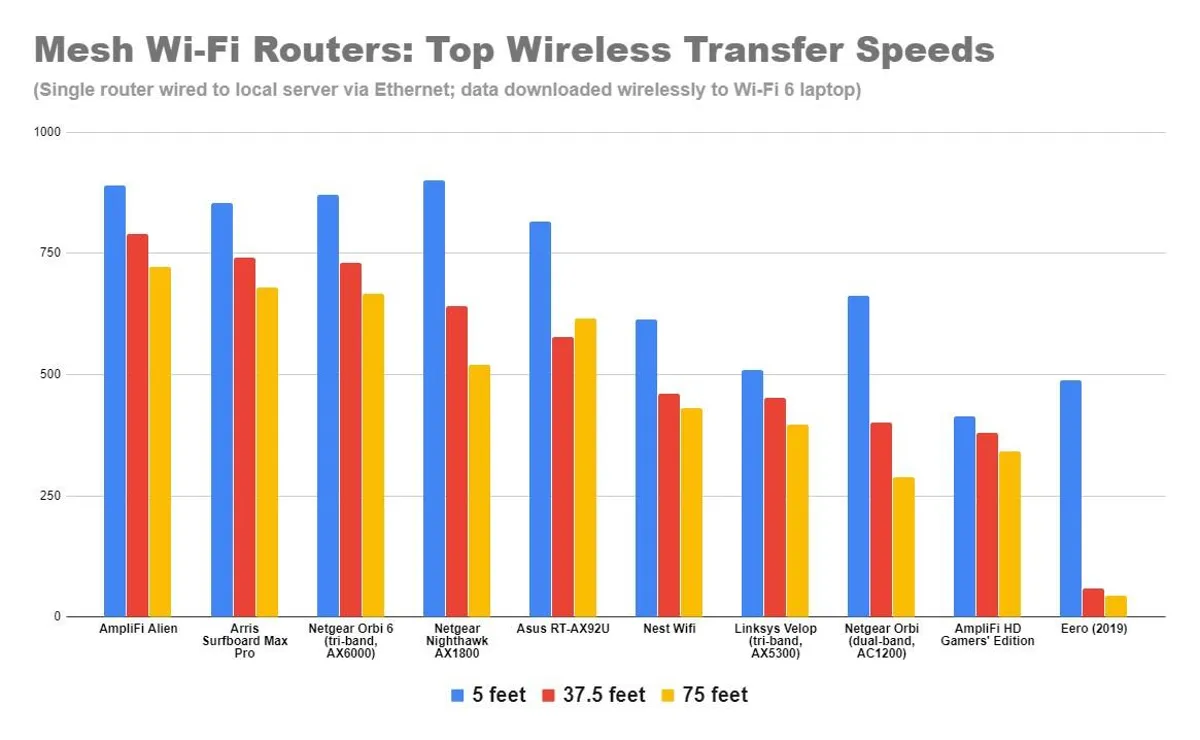
Tips for best results
- Use 5 GHz Wi-Fi for faster local transfer speeds.
- Ensure both devices are on the same network or hotspot for direct transfer.
- For cloud storage, compress only when necessary to save upload time without losing essential quality.
Security and privacy considerations
Direct browser-based transfers keep files off third-party servers and use short-lived codes for sessions. For cloud transfers, consider password-protected links and two-factor authentication.
Final recommendations
For speed and convenience, browser-based tools like ShareGo are the best choice for phone-to-laptop file transfers. Cloud storage is a good fallback for remote devices, and apps like Send Anywhere or AirDroid offer additional flexibility for cross-platform sharing.
Start sharing files instantly with ShareGo
Open your browser on phone and laptop, scan the QR code, and transfer files instantly and securely.
Try ShareGo Now